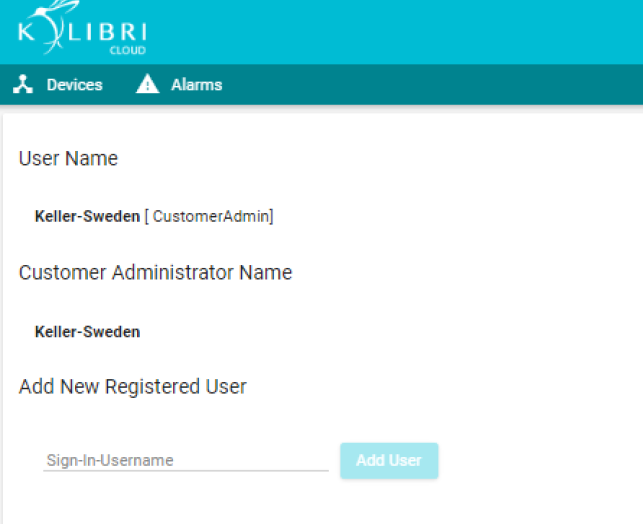Sign Up process and how to add signed up users to your group
Create account at KOLIBRI Cloud
-
Read the Terms of Use
-
Click on “Sign up now” button
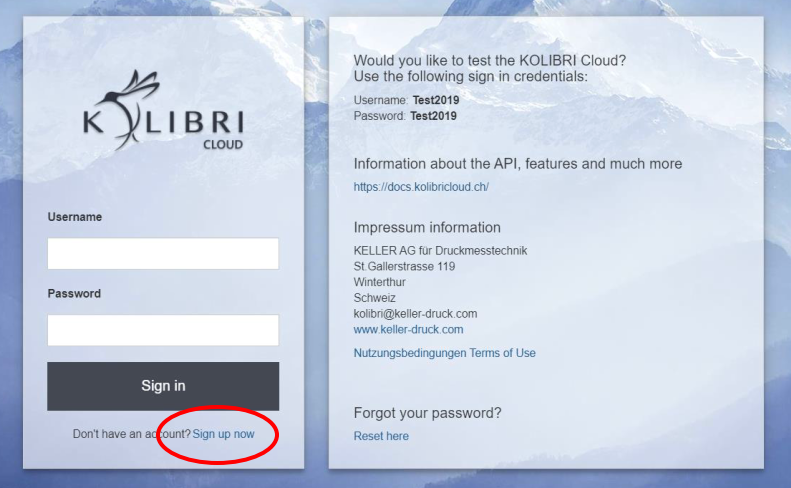
Create KOLIBRI account: Two step verification
-
Fill the form with your data
-
Example:
Username : KristerHulten
* New Password: Cleanwater@42
* Confirm New password: Cleanwater@42
Email Address: k.hulten@keller-rocks.now
- Click on the [Send verification] and look in your mailbox and verify the mail. If you don’t find the mail then either you entered the wrong mail or your email provider has blocked the mail.
* Password credentials:
8 - 16 characters, containing 3 out of 4 of the
following: Lowercase characters, uppercase
characters, digits (0-9), and one or more of
the following symbols: @ # $ % ^ & * - _ + =
[ ] { } | \ : ' ,? / ` ~ " ( ) ;
- Next step will be to contact your KOLIBRI Cloud Support team to add you to your group and give you Administrator Rights (CustomerAdmin).
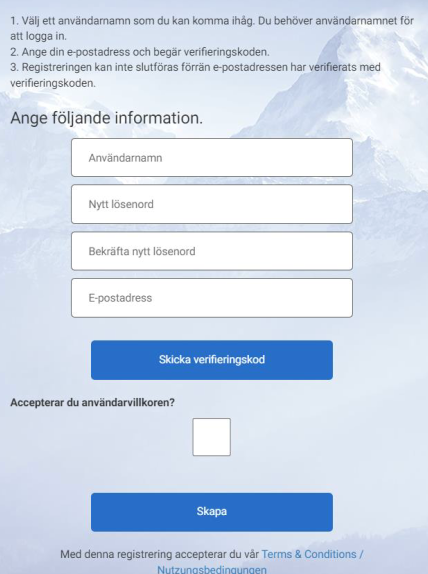
If your company already has a Customer Administrator
-
Send the Username (only username NO password should be sent) to your CustomerAdmin.
-
The CustomerAdmin then uses the “Admin Settings” and just write the chosen username in the box for “Add New Registered User” and press “Add user”.
-
Then it will take a couple of minutes to update the database before the new user can access the KOLIBRI Cloud.
-
You can always reach our KOLIBRI Cloud Support by mailing your ordinary contact or send a mail to: kolibri@keller-druck.com